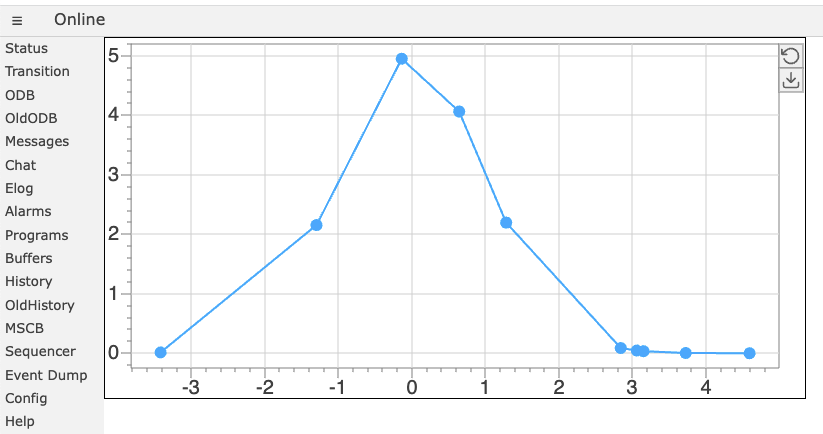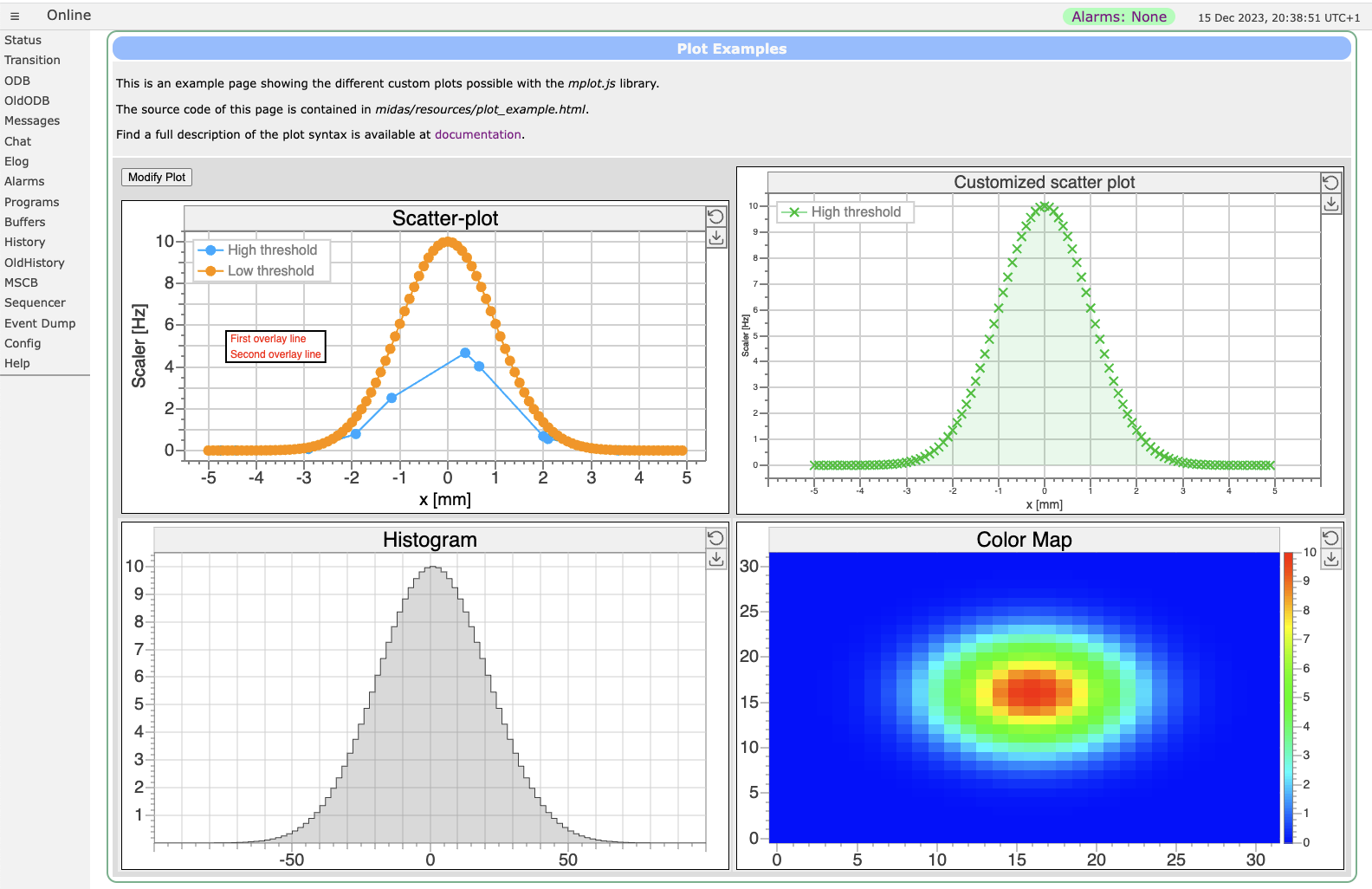Custom plots with mplot: Difference between revisions
Stefan Ritt (talk | contribs) |
Stefan Ritt (talk | contribs) m (→More examples) |
||
| Line 193: | Line 193: | ||
= More examples = | = More examples = | ||
More plot examples are contained in the plot_example.html file in the midas/resource/ directory which produces following page: | More plot examples are contained in the <code>plot_example.html</code> file in the midas/resource/ directory which produces following page: | ||
[[File:Plots.png]] | [[File:Plots.png]] | ||
= Setting parameters and data programmatically = | |||
Revision as of 16:42, 22 December 2023
Introduciton
Custom pages may contain custom plots, sich as scatter plots, histograms and color plots. This can be achieved by including the mplot.js library and creating a <div class="mplot"> element. Following example shows the code for a simple page for a scatter plot:
<!DOCTYPE html>
<html lang="en">
<head>
<meta charset="UTF-8">
<link rel="stylesheet" href="midas.css">
<script src="controls.js"></script>
<script src="midas.js"></script>
<script src="mhttpd.js"></script>
<script src="mplot.js"></script>
<title>myPage</title>
</head>
<body class="mcss" onload="mhttpd_init('myPage');mplot_init()">
<div id="mheader"></div>
<div id="msidenav"></div>
<div id="mmain">
<div class="mplot" style="height: 360px;width: 700px;"
data-odb-path="/Path/To/Data"
data-x="X" data-y="Y">
</div>
</div>
And here is the resulting page:
The data is stored in the ODB under the X-array /Path/To/Data/X and the Y-array under /Path/To/Data/Y as two float arrays of the same size.
Optional parameters
Several options are possible to modify the plot. Following table gives an overview of the various parameters:
| Parameter | Meaning |
|---|---|
| data-odb-path | Path into the ODB where the data for the plot is stored |
| data-x | X data for the first graph |
| data-y | Y data for the first graph |
| data-x1 | X data for the first graph if several graphs are used |
| data-y1 | Y data for the first graph if several graphs are used |
| data-x<n> | X data for the <n>-th graph if several graphs are used |
| data-y<n> | Y data for the <n>-th graph if several graphs are used |
| data-h | Y data for a histogram |
| data-h<n> | Y data for the <n>-th histogram if several histograms are used |
| data-label<n> | Label for <n>-th graph or histogram if serveral are used |
| data-xy | Data for a color map. The array must have the dimension n*m with n, m the dimensions in x and y of the color map |
| data-title | Title of the graph shown on top |
| data-x-text | Label shown below the X-axis |
| data-y-text | Label shown left of the Y-axis |
| data-x-min | Minimum of the X-axis |
| data-x-max | Maximum of the X-axis |
| data-x-log | Use logarithmic X-axis if "true" |
| data-y-min | Minimum of the Y-axis |
| data-y-max | Maximum of the Y-axis |
| data-y-log | Use logarithmic Y-axis if "true" |
| data-z-min | Minimum of the Z-axis (color axis for color maps) |
| data-z-max | Maximum of the Z-axis |
| data-overlay | Function which gets called after the graph has been drawn. The function can be used to draw an overlay on the graph. See below for an example. |
Overlay function
The overlay function can be used to draw text or graphics on top of the graph. Following function puts a label at the graph:
function overlay(plot, ctx) {
ctx.fillStyle = "red";
plot.drawTextBox(ctx, "First overlay line\nSecond overlay line", 120, 150);
}
JSON parameter set
Instead of defining all parameters with data-xxx tags, the parameters might be defined inside the <div> tag using JSON encoding. Following text gives a complete example of all parameters:
<div class="mplot" style="height: 400px;width: 700px;">
{
"showMenuButtons": true,
"color": {
"background": "#FFFFFF",
"axis": "#808080",
"grid": "#D0D0D0",
"label": "#404040"
},
"title": {
"color": "#404040",
"backgroundColor": "#808080",
"textSize": 20,
"text": "Customized scatter plot"
},
"legend": {
"show": true,
"color": "#D0D0D0",
"backgroundColor": "#FFFFFF",
"textColor": "#404040",
"textSize": 16
},
"xAxis": {
"log": false,
"min": -10,
"max": 10,
"grid": true,
"textSize": 10,
"title": {
"text": "x [mm]",
"textSize" : 14
}
},
"yAxis": {
"log": false,
"min": -10,
"max": 10,
"grid": true,
"textSize": 10,
"title": {
"text": "Scaler [Hz]",
"textSize" : 10
}
},
"plot": [
{
"type": "scatter",
"odbPath": "/System/Tmp/Plot",
"x": "X2",
"y": "Y2",
"label": "High threshold",
"marker": {
"draw": true,
"lineColor": 3,
"fillColor": 3,
"style": "cross",
"size": 10,
"lineWidth": 2
},
"line": {
"draw": false,
"fill": true,
"color": 0,
"style": "solid",
"width": 1
}
}
]
}
</div>
The parameter list does not have to be complete. Any existing parameter in this list is combined with the internal default parameter set. The colors might be either a direct color like "red" or "#FF0000", or an index to the list of 16 internal colors, which have to be chosen to be as far apart as possible in color space.
More examples
More plot examples are contained in the plot_example.html file in the midas/resource/ directory which produces following page: