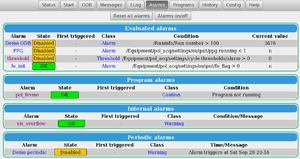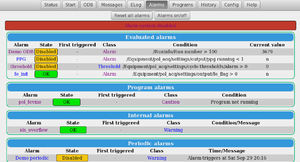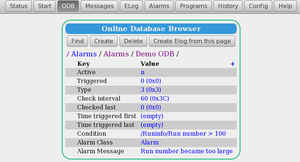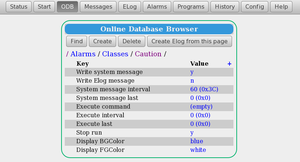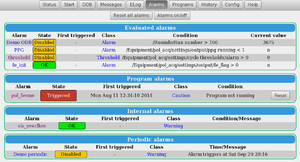Alarms Page: Difference between revisions
(Created page with "<div style="column-count:4;-moz-column-count:4;-webkit-column-count:4"> * Midas Documentation * Feature Listing * Application_lis...") |
No edit summary |
||
| Line 11: | Line 11: | ||
* [[Status Page]] | * [[Status Page]] | ||
* [[Programs Page]] | * [[Programs Page]] | ||
* Alarms Page | * [[Alarms Page]] | ||
* [[Alarm System]] | * [[Alarm System]] | ||
* [[/Alarms ODB tree]] | * [[/Alarms ODB tree]] | ||
| Line 36: | Line 36: | ||
Click to enlarge thumbnails. | Click to enlarge thumbnails. | ||
[[File:alarms_page_untriggered.png|thumb|left|Figure 1: Alarms page example]] | [[File:alarms_page_untriggered.png|thumb|left|Figure 1: Alarms page example]] | ||
[[File:alarms_demo_odb.png|thumb|right|Figure 2: Demo ODB alarm subtree]] | [[File:alarms_disabled.png|thumb|right|Figure 2: Alarms page with Alarm system disabled]] | ||
[[File:alarms_demo_odb.png|thumb|left|Figure 3: Demo ODB alarm subtree]] | |||
[[File:alarms_caution_class.png|thumb|right|Figure 4: Caution class alarms subtree]] | |||
Figure 1 shows an example of the Alarms Page where the [[Alarm System]] is enabled and no alarms are triggered. The page displays information from the | |||
[[/Alarms ODB tree]]. | |||
At the top of the Alarms page are two buttons, | |||
<span style="color: #444444; background-color: #CCCCCC; font-style:italic; font-size: 90; padding:0.25em; | |||
padding-left: 0.5em;padding-right: 0.5em;border:1px solid #808080;border-radius: 5px;margin-bottom:1px;">Reset all alarms</span> and <span style="color: #444444; background-color: #CCCCCC; font-style:italic; font-size: 90; padding:0.25em; | |||
padding-left: 0.5em;padding-right: 0.5em;border:1px solid #808080;border-radius: 5px;margin-bottom:1px;">Alarms on/off</span>. The latter button will disable/enable the Alarm System. If the Alarm system is disabled, it will appear as in Figure 2. | |||
The Alarms Page is divided into four areas, one for each of the [[/Alarms ODB tree#Alarm Type|alarm types]] : | |||
; [[Alarm System#Program Alarm|Program]] | |||
; [[Alarm System#Periodic Alarm|Periodic]] | |||
; [[Alarm System#Evaluated Alarm|Evaluated]] | |||
; [[Alarm System#Internal Alarm|Internal]] | |||
Clicking on one of the alarm-links on the left hand side of the page (under heading '''Alarm''') switches to the ODB Page displaying the contents of the [[/Alarms ODB tree#<Alarm-name> subtree|/Alarms/Alarms/<alarm-name> subtree]]. For example, Figure 2 shows the Demo ODB alarm subtree. | |||
In Figure 1, under heading '''State''', the Demo ODB is shown as | |||
<span style=" background-color: #f1c40f; border-radius: 5px; border: 1px solid #000000;"> Disabled </span> | |||
because the ODB key [[/Alarms ODB tree#Active|Active]] for that alarm is set to "n". Alarms with this key set to "y" are shown as | |||
<span style=" background-color: #00e600; border-radius: 5px; border: 1px solid #000000;"> OK </span>. | |||
The class for each alarm is shown as a link under the '''Class''' heading. Clicking on one of the class-links switches to the ODB Page displaying the contents of the [[/Alarms ODB tree#<class-name> subtree|/Alarms/Alarms/<class-name> subtree]]. For example, Figure 4 shows the "Caution" class subtree. | |||
The <b>Condition</b> reflects the contents of the ODB [[/Alarms ODB tree#Condition|Condition]] key for that alarm. | |||
< | |||
The '''Current value''' for Evaluated alarms displays the current value of the Condition. In the case of Alarm ''Demo ODB'', this is the current run number. | |||
[[File: | |||
[[File:alarms_page.png|thumb|left|Figure 5: Alarms page example with an alarm triggered]] | |||
Figure 5 shows an example of the Alarms page with the alarm ''pol_fevme'' is | |||
<span style="color: white; background-color: #c0392b; border-radius: 5px; border: 1px solid #000000;"> Triggered </span>. This causes an alarm banner to appear on the Status Page (see [[Status Page#Alarm Banner|Alarm Banner]]). | |||
| Line 54: | Line 82: | ||
<div style="clear: both"></div> | <div style="clear: both"></div> | ||
[[Category:Alarms]] | |||
Revision as of 00:47, 14 August 2014
Links
Purpose
The purpose of the mhttpd Alarms page is to display information about the MIDAS Alarm System, and to allow the user to reset individual alarms or all alarms.
Access the Alarms page
The Alarms Page is accessed from the Status Page (or any of the other Pages) by clicking on the menu-button Alarms. The top level ODB trees will be visible as key-links (i.e.links to a key) (Figure 1).
Features of the Alarms page
Click to enlarge thumbnails.
Figure 1 shows an example of the Alarms Page where the Alarm System is enabled and no alarms are triggered. The page displays information from the /Alarms ODB tree. At the top of the Alarms page are two buttons, Reset all alarms and Alarms on/off. The latter button will disable/enable the Alarm System. If the Alarm system is disabled, it will appear as in Figure 2.
The Alarms Page is divided into four areas, one for each of the alarm types :
Clicking on one of the alarm-links on the left hand side of the page (under heading Alarm) switches to the ODB Page displaying the contents of the /Alarms/Alarms/<alarm-name> subtree. For example, Figure 2 shows the Demo ODB alarm subtree.
In Figure 1, under heading State, the Demo ODB is shown as Disabled because the ODB key Active for that alarm is set to "n". Alarms with this key set to "y" are shown as OK .
The class for each alarm is shown as a link under the Class heading. Clicking on one of the class-links switches to the ODB Page displaying the contents of the /Alarms/Alarms/<class-name> subtree. For example, Figure 4 shows the "Caution" class subtree.
The Condition reflects the contents of the ODB Condition key for that alarm.
The Current value for Evaluated alarms displays the current value of the Condition. In the case of Alarm Demo ODB, this is the current run number.
Figure 5 shows an example of the Alarms page with the alarm pol_fevme is
Triggered . This causes an alarm banner to appear on the Status Page (see Alarm Banner).