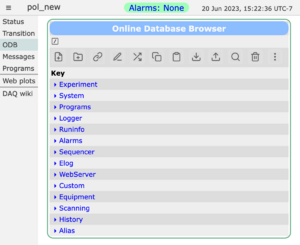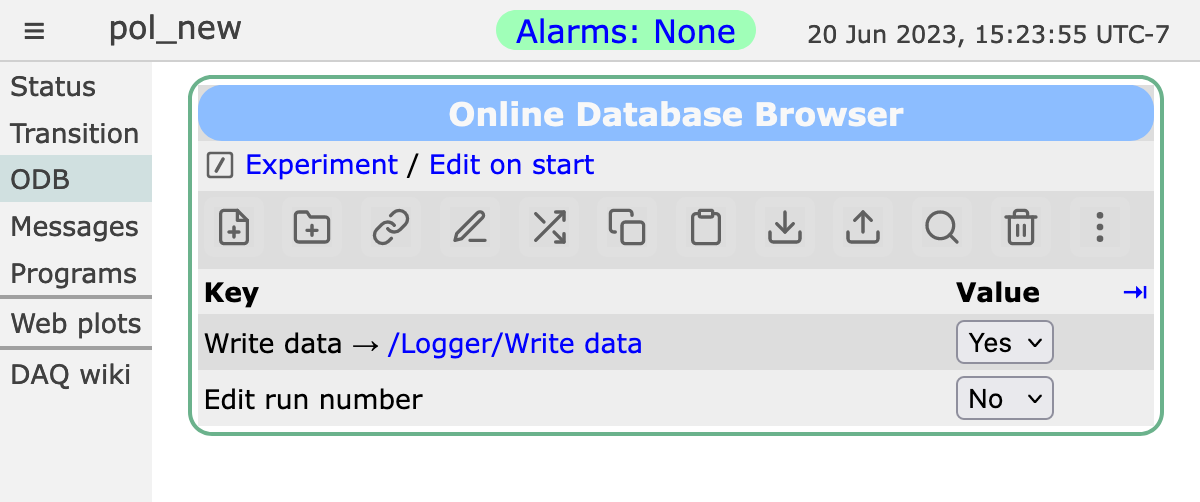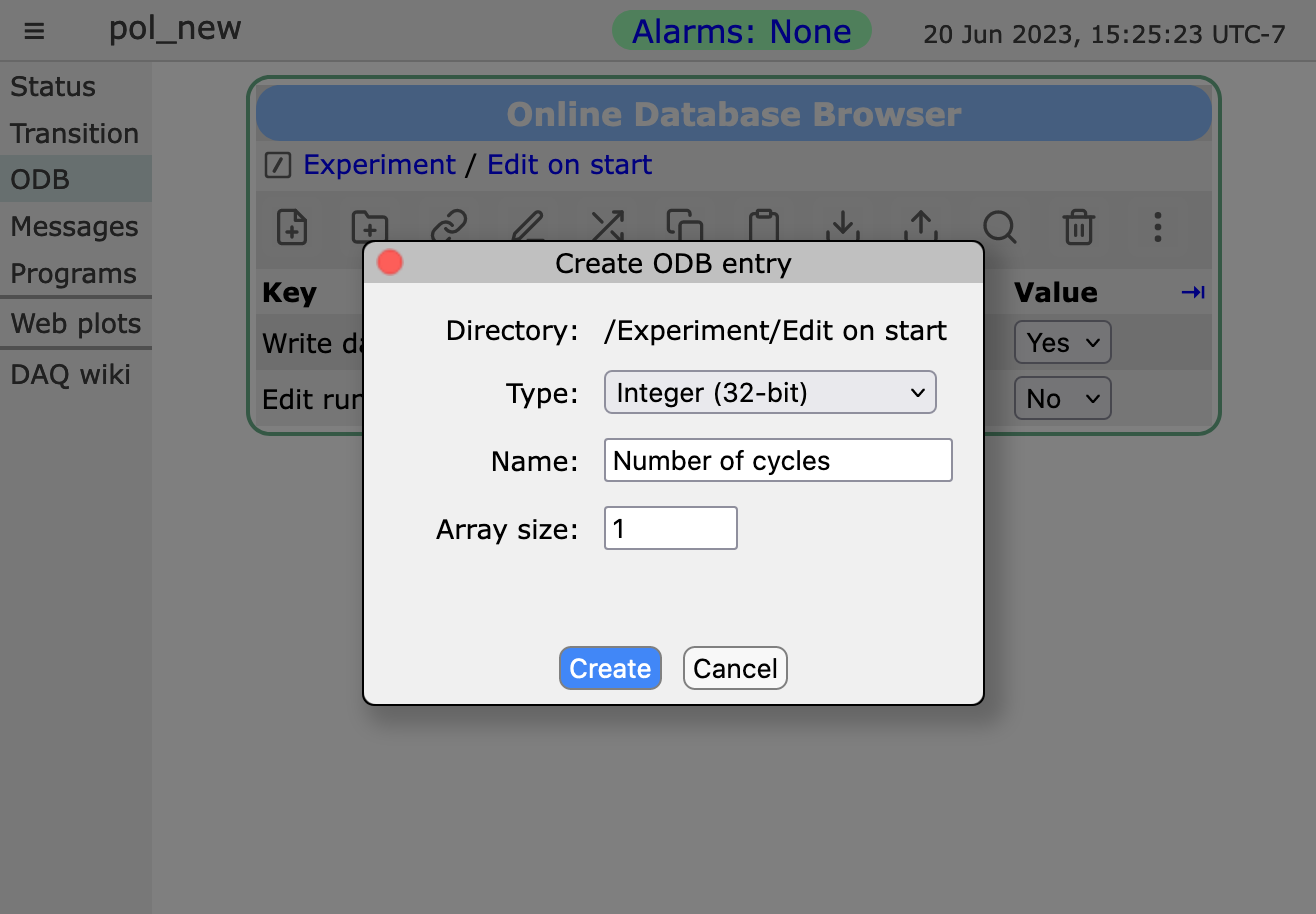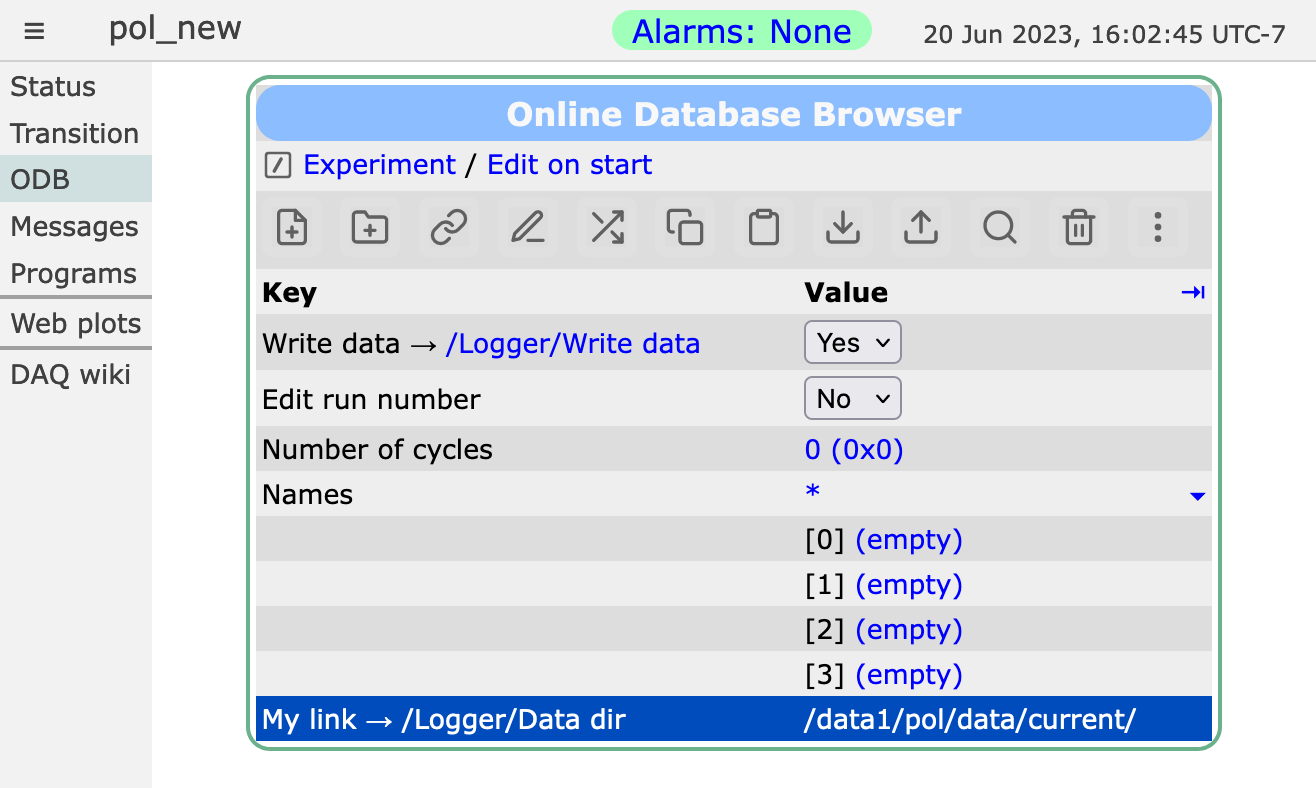ODB Page: Difference between revisions
(Created page with "<div style="column-count:4;-moz-column-count:4;-webkit-column-count:4"> * Midas Documentation * Feature Listing * Application_lis...") |
No edit summary |
||
| Line 26: | Line 26: | ||
<span style="color: #444444; background-color: #CCCCCC; font-style:italic; font-size: 90; padding:0.25em; | <span style="color: #444444; background-color: #CCCCCC; font-style:italic; font-size: 90; padding:0.25em; | ||
padding-left: 0.5em;padding-right: 0.5em;border:1px solid #808080;border-radius: 5px;margin-bottom:1px;">ODB</span>. | padding-left: 0.5em;padding-right: 0.5em;border:1px solid #808080;border-radius: 5px;margin-bottom:1px;">ODB</span>. | ||
The top level ODB trees will be visible as links. | The top level ODB trees will be visible as links ([[#Example ODB Page|Figure 1]]). | ||
= Example ODB Page = | = Example ODB Page = | ||
[[File:odb_page.png| | [[File:odb_page.png|thumb|left|Figure 1: ODB Page example]] | ||
<br> | |||
<br> | |||
<br> | |||
<br> | |||
= Browse the ODB = | = Browse the ODB = | ||
By clicking on the links on the ODB page, the user can browse the various subtrees. | By clicking on the links on the ODB page (e.g. [[#Example ODB Page|Figure 1]]), the user can browse the various subtrees. By clicking on the "+" link adjacent to the "Value" heading ([[#Figure 2|Figure 2]]) , the type and size of the keys are shown. This is equivalent to the [[odbedit]] commands "ls" and "ls -l". | ||
<div id="Figure 2"></div> | |||
[[File:odb_page_list.png|left|frame|Figure 2: ODB Page Listing]] | |||
= Edit a key = | = Edit a key = | ||
By clicking on a key, the user can change the value (unless the user does not have write access, | By clicking on a key, the user can change the value (unless the user does not have write access, see [[Security]], or the key is [[/Experiment ODB tree##Lock when running subtree|write-protected]]). | ||
= Create a key = | = Create a key = | ||
The user can create a new key in a tree or subtree by clicking the | The user can create a new key in a tree or subtree by clicking the | ||
<span style="color: #444444; background-color: #CCCCCC; font-style:italic; font-size: 90; padding:0.25em; | <span style="color: #444444; background-color: #CCCCCC; font-style:italic; font-size: 90; padding:0.25em; | ||
padding-left: 0.5em;padding-right: 0.5em;border:1px solid #808080;border-radius: 5px;margin-bottom:1px;">Create</span> button | padding-left: 0.5em;padding-right: 0.5em;border:1px solid #808080;border-radius: 5px;margin-bottom:1px;">Create</span> button | ||
[[File:odb_page_create.png|ODB page Create]] | |||
The type of key is selected from the drop-down list. The choices are | |||
<div id="Figure 3"></div> | |||
[[File:odb_page_create.png|left|frame|Figure 3: ODB page Create a key]] | |||
The type of key is selected from the drop-down list ([[#Figure 3|Figure 3]]). The choices are | |||
{| style="text-align: left; width: 25%; background-color: rgb(grey);" border="3" cellpadding="2" cellspacing="2" | {| style="text-align: left; width: 25%; background-color: rgb(grey);" border="3" cellpadding="2" cellspacing="2" | ||
|- | |- | ||
| colspan="1" rowspan="1" style="vertical-align: top; background-color: lightgrey; font-weight: bold;" | Key Types | | colspan="1" rowspan="1" style="vertical-align: top; background-color: lightgrey; font-weight: bold;" | Key Types | ||
|- | |- | ||
| Integer(32-bit) | | Integer(32-bit) | ||
| Line 81: | Line 85: | ||
| Symbolic link | | Symbolic link | ||
|} | |} | ||
= Delete a key = | |||
The user can delete a key in a tree or subtree by clicking the | |||
<span style="color: #444444; background-color: #CCCCCC; font-style:italic; font-size: 90; padding:0.25em; | |||
padding-left: 0.5em;padding-right: 0.5em;border:1px solid #808080;border-radius: 5px;margin-bottom:1px;">Delete</span> button | |||
<div id="Figure 4"></div> | |||
[[File:odb_page_delete.png|left|frame|Figure 4: ODB page Delete a key]] | |||
= Search the ODB for a key = | = Search the ODB for a key = | ||
Revision as of 17:23, 7 August 2014
Links
Purpose
The purpose of the mhttpd ODB page is to allow the user to browse, search and edit the ODB of an experiment. This gives a graphical alternative to using the ODB editor odbedit.
Access the ODB page
The ODB Page is accessed from the Status Page (or any of the other Pages) by clicking on the menu-button ODB. The top level ODB trees will be visible as links (Figure 1).
Example ODB Page
Browse the ODB
By clicking on the links on the ODB page (e.g. Figure 1), the user can browse the various subtrees. By clicking on the "+" link adjacent to the "Value" heading (Figure 2) , the type and size of the keys are shown. This is equivalent to the odbedit commands "ls" and "ls -l".
Edit a key
By clicking on a key, the user can change the value (unless the user does not have write access, see Security, or the key is write-protected).
Create a key
The user can create a new key in a tree or subtree by clicking the Create button
The type of key is selected from the drop-down list (Figure 3). The choices are
| Key Types |
| Integer(32-bit) |
| Float (4 bytes) |
| String |
| Multi-line String |
| Subdirectory |
| Byte |
| Signed byte |
| Character (8-bit) |
| Word (16-bit) |
| Short integer(16-bit) |
| Double Word (32-bit) |
| Boolean |
| Double float(8 Bytes) |
| Symbolic link |
Delete a key
The user can delete a key in a tree or subtree by clicking the Delete button
Search the ODB for a key
Click on the Find. button. The following pop-up appears in which the user types the relevant information.