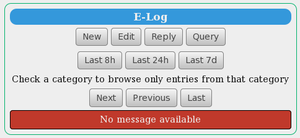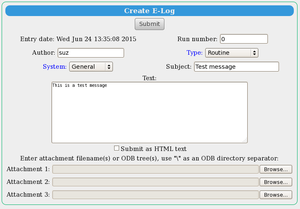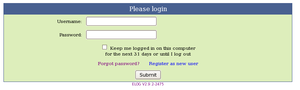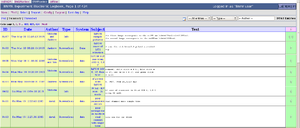ELOG Page: Difference between revisions
No edit summary |
mNo edit summary |
||
| Line 10: | Line 10: | ||
* [[Mhttpd|mhttpd MIDAS web server]] | * [[Mhttpd|mhttpd MIDAS web server]] | ||
* [[Status Page]] | * [[Status Page]] | ||
* [[Messages Page]] | |||
* [[ODB Page]] | * [[ODB Page]] | ||
* [[Programs Page]] | * [[Programs Page]] | ||
Revision as of 00:29, 30 June 2015
Links
Purpose
The purpose of a mhttpd ELOG Page is to visually present the Built-in Electronic Logbook (ELOG) for the experiment. If an External Elog has been installed, the external ELOG will be displayed instead (see External Elog below).
Access to the ELOG Page
The ELOG Page is displayed by clicking on the ELOG button on the mhttpd Status Page or other mhttpd web page.
- Note
- If the "Elog" button is not present on the Status Page, it may have been suppressed.
The Built-in Elog page
The first time the ELOG button is pressed, the Elog page will appear as in Figure 1.
The appearance of the Elog Page can be customized by editing keys in the /Elog ODB tree . By default the run number appears in the message, and users are not allowed to delete messages. The drop-down list of Type and System also contain defaults, all of which are controlled by keys in the /Elog ODB tree. Similarly the Elog can be configured to send out email when messages are added to the Elog.
Pressing the New button will allow you to create a new message. The Author field is required. Select a Message Type and System from the drop-down list. Files can be attached if desired (see Figure 2).
Figure 3 shows that the new message has arrived.
External Elog
If an External Elog has been installed, the external elog login page will be displayed if a username and password have been configured (see Figure 4). Configuring the external Elog is done using the configuration file, rather than the /Elog tree.
An example of an external Elog is shown in Figure 5, where three logbooks are defined, accessed by clicking the tabs at the top. Clicking the tab labelled "mBNMR" returns the user to the mhttpd Status Page of the experiment.