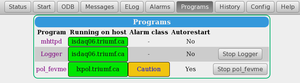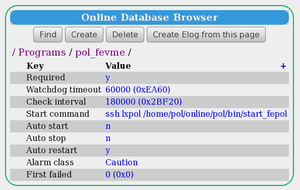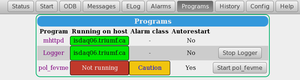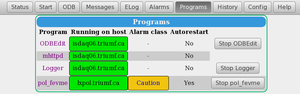Programs Page: Difference between revisions
No edit summary |
No edit summary |
||
| Line 33: | Line 33: | ||
[[File:programs_page.png|thumb|left|Figure 1: Programs page example]] | [[File:programs_page.png|thumb|left|Figure 1: Programs page example]] | ||
[[File:programs_page_client.png|thumb|right|Figure 2: /Programs/pol_fevme ODB tree]] | [[File:programs_page_client.png|thumb|right|Figure 2: /Programs/pol_fevme ODB tree]] | ||
[[File:programs_page_stopped.png|thumb|left|Figure 3: Programs page with start button]] | |||
[[File:programs_page_odbedit.png|thumb|right|Figure 4: Programs page with ODBEdit client]] | |||
The Programs page (Figure 1) presents the current active list of the clients attached to the given experiment. On the right hand side, a dedicated button allows the user to stop a particular client. | The Programs page (Figure 1) presents the current active list of the clients attached to the given experiment. On the right hand side, a dedicated button allows the user to stop a particular client. | ||
Clicking a client name key-link (on the left hand side of the page) will | Clicking a client name key-link (on the left hand side of the page) will switch to an [[ODB Page]] displaying the <span style="color: purple; font-style:italic;">/Programs/<client-name></span> subdirectory related to that particular client (see [[/Programs ODB tree]]). Figure 2 shows the <span style="color: purple; font-style:italic;">/Programs/pol_fevme</span> subtree after key-link for the client ''pol_fevme'' has been clicked. | ||
The appearance of the Programs page depends on the setting of some of the keys in the ODB <span style="color: purple; font-style:italic;">/Programs/<client-name></span> subdirectory. The user should customize these subtrees for their clients. | The appearance of the Programs page depends on the setting of some of the keys in the ODB <span style="color: purple; font-style:italic;">/Programs/<client-name></span> subdirectory. The user should customize these subtrees for their clients. | ||
<br> | <br> | ||
| Line 45: | Line 48: | ||
when that client is not running (Figure 3). As the key [[/Programs ODB tree#Start command|Alarm class]] is filled with a valid alarm class, Figure 1 shows the alarm class as "Caution" for this client. | when that client is not running (Figure 3). As the key [[/Programs ODB tree#Start command|Alarm class]] is filled with a valid alarm class, Figure 1 shows the alarm class as "Caution" for this client. | ||
<br> | <br> | ||
Figure 4 shows the programs page with the client ''odbedit'' running. This client is not "required", i.e. the key [[/Programs ODB tree#Required|Required]] is set to "n". A | Figure 4 shows the programs page with the client ''odbedit'' running. This client is not "required", i.e. the key [[/Programs ODB tree#Required|Required]] is set to "n". A | ||
<span style="color: #444444; background-color: #CCCCCC; font-style:italic; font-size: 90; padding:0.25em; | <span style="color: #444444; background-color: #CCCCCC; font-style:italic; font-size: 90; padding:0.25em; | ||
Revision as of 00:51, 15 August 2014
Links
Purpose
The purpose of the mhttpd Programs page is to show the status of the clients, and allow the user to stop and restart clients.
Access the Programs page
The Programs page can be accessed from the Status Page (and several other Pages) by clicking the menu-button Programs.
Features of the Programs page
Click to enlarge thumbnails.
The Programs page (Figure 1) presents the current active list of the clients attached to the given experiment. On the right hand side, a dedicated button allows the user to stop a particular client.
Clicking a client name key-link (on the left hand side of the page) will switch to an ODB Page displaying the /Programs/<client-name> subdirectory related to that particular client (see /Programs ODB tree). Figure 2 shows the /Programs/pol_fevme subtree after key-link for the client pol_fevme has been clicked.
The appearance of the Programs page depends on the setting of some of the keys in the ODB /Programs/<client-name> subdirectory. The user should customize these subtrees for their clients.
For example, since the key Auto restart is set to "y" and a start command is supplied (i.e. the key Start command has been filled) for the client pol_fevme, the autorestart column shows "yes" for that client. Since the key Required is set to "y" (and a start command is supplied), the Programs page also displays a
Start pol_fevme button to restart the client
when that client is not running (Figure 3). As the key Alarm class is filled with a valid alarm class, Figure 1 shows the alarm class as "Caution" for this client.
Figure 4 shows the programs page with the client odbedit running. This client is not "required", i.e. the key Required is set to "n". A
Stop ODBEdit button to stop the client is shown, but if this client is stopped, it will disappear completely from the Programs page (Figure 1).