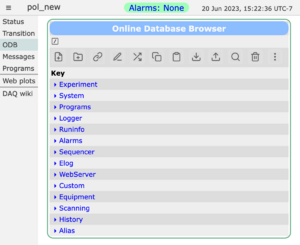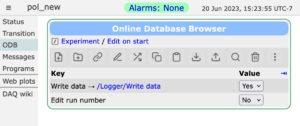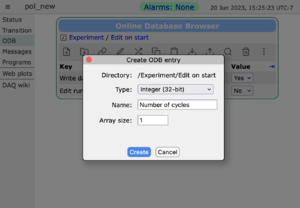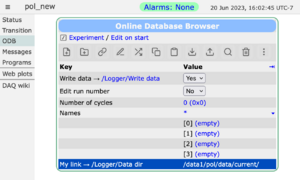ODB Page: Difference between revisions
No edit summary |
No edit summary |
||
| Line 23: | Line 23: | ||
= Access the ODB page = | = Access the ODB page = | ||
[[File:odb_page.png|thumb|left|Figure 1: ODB Page example]] | |||
The ODB Page is accessed from the [[Status Page]] (or any of the other Pages) by clicking on the menu-button | The ODB Page is accessed from the [[Status Page]] (or any of the other Pages) by clicking on the menu-button | ||
<span style="color: #444444; background-color: #CCCCCC; font-style:italic; font-size: 90; padding:0.25em; | <span style="color: #444444; background-color: #CCCCCC; font-style:italic; font-size: 90; padding:0.25em; | ||
| Line 28: | Line 29: | ||
The top level ODB trees will be visible as links ([[#Example ODB Page|Figure 1]]). | The top level ODB trees will be visible as links ([[#Example ODB Page|Figure 1]]). | ||
= | <div style="clear: both"></div> | ||
more test | |||
< | |||
<br> | |||
<br clear=all> | |||
= Browse the ODB = | = Browse the ODB = | ||
<div id="Figure 2"></div> | |||
[[File:odb_page_list.png|thumb|left|Figure 2: ODB Page Listing]] | |||
By clicking on the links on the ODB page (e.g. [[#Example ODB Page|Figure 1]]), the user can browse the various subtrees. By clicking on the "+" link adjacent to the "Value" heading ([[#Figure 2|Figure 2]]) , the type and size of the keys are shown. This is equivalent to the [[odbedit]] commands "ls" and "ls -l". | By clicking on the links on the ODB page (e.g. [[#Example ODB Page|Figure 1]]), the user can browse the various subtrees. By clicking on the "+" link adjacent to the "Value" heading ([[#Figure 2|Figure 2]]) , the type and size of the keys are shown. This is equivalent to the [[odbedit]] commands "ls" and "ls -l". | ||
< | |||
<br clear=all> | |||
= Edit a key = | = Edit a key = | ||
| Line 44: | Line 48: | ||
= Create a key = | = Create a key = | ||
<div id="Figure 3"></div> | |||
[[File:odb_page_create.png|thumb|left|Figure 3: ODB page Create a key]] | |||
The user can create a new key in a tree or subtree by clicking the | The user can create a new key in a tree or subtree by clicking the | ||
<span style="color: #444444; background-color: #CCCCCC; font-style:italic; font-size: 90; padding:0.25em; | <span style="color: #444444; background-color: #CCCCCC; font-style:italic; font-size: 90; padding:0.25em; | ||
| Line 49: | Line 56: | ||
The type of key is selected from the drop-down list ([[#Figure 3|Figure 3]]). The choices are | The type of key is selected from the drop-down list ([[#Figure 3|Figure 3]]). The choices are | ||
{| style="text-align: left; width: 25%; background-color: rgb(grey);" border="3" cellpadding="2" cellspacing="2" | {| style="text-align: left; width: 25%; background-color: rgb(grey);" border="3" cellpadding="2" cellspacing="2" | ||
| Line 87: | Line 93: | ||
= Delete a key = | = Delete a key = | ||
<div id="Figure 4"></div> | |||
[[File:odb_page_delete.png|thumb|left|Figure 4: ODB page Delete a key]] | |||
The user can delete a key in a tree or subtree by clicking the | The user can delete a key in a tree or subtree by clicking the | ||
<span style="color: #444444; background-color: #CCCCCC; font-style:italic; font-size: 90; padding:0.25em; | <span style="color: #444444; background-color: #CCCCCC; font-style:italic; font-size: 90; padding:0.25em; | ||
| Line 92: | Line 101: | ||
= Search the ODB for a key = | = Search the ODB for a key = | ||
| Line 101: | Line 108: | ||
button. The following pop-up appears in which the user types the relevant information. | button. The following pop-up appears in which the user types the relevant information. | ||
<div id="Figure 5"></div> | |||
[[File:odb_page+find.png|ODB Page "Find" pop-up]] | [[File:odb_page+find.png|ODB Page "Find" pop-up]] | ||
= Edit the ODB == | = Edit the ODB == | ||
Revision as of 00:48, 8 August 2014
Links
Purpose
The purpose of the mhttpd ODB page is to allow the user to browse, search and edit the ODB of an experiment. This gives a graphical alternative to using the ODB editor odbedit.
Access the ODB page
The ODB Page is accessed from the Status Page (or any of the other Pages) by clicking on the menu-button ODB. The top level ODB trees will be visible as links (Figure 1).
more test
Browse the ODB
By clicking on the links on the ODB page (e.g. Figure 1), the user can browse the various subtrees. By clicking on the "+" link adjacent to the "Value" heading (Figure 2) , the type and size of the keys are shown. This is equivalent to the odbedit commands "ls" and "ls -l".
Edit a key
By clicking on a key, the user can change the value (unless the user does not have write access, see Security, or the key is write-protected).
Create a key
The user can create a new key in a tree or subtree by clicking the Create button
The type of key is selected from the drop-down list (Figure 3). The choices are
| Key Types |
| Integer(32-bit) |
| Float (4 bytes) |
| String |
| Multi-line String |
| Subdirectory |
| Byte |
| Signed byte |
| Character (8-bit) |
| Word (16-bit) |
| Short integer(16-bit) |
| Double Word (32-bit) |
| Boolean |
| Double float(8 Bytes) |
| Symbolic link |
Delete a key
The user can delete a key in a tree or subtree by clicking the Delete button
Search the ODB for a key
Click on the Find. button. The following pop-up appears in which the user types the relevant information.