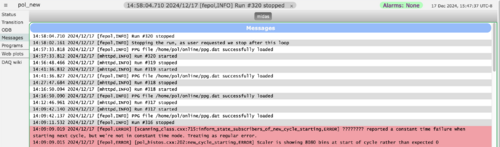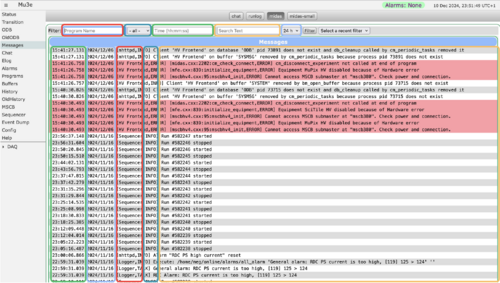Message Page: Difference between revisions
mNo edit summary |
No edit summary |
||
| Line 13: | Line 13: | ||
The Message Page is accessed from the [[Status Page]] (or one of the other Pages) by clicking on the menu-button | The Message Page is accessed from the [[Status Page]] (or one of the other Pages) by clicking on the menu-button | ||
<span style="color: #444444; background-color: #CCCCCC; font-style:italic; font-size: 90; padding:0.25em; | <span style="color: #444444; background-color: #CCCCCC; font-style:italic; font-size: 90; padding:0.25em; | ||
padding-left: 0.5em;padding-right: 0.5em;border:1px solid #808080;border-radius: 5px;margin-bottom:1px;"> | padding-left: 0.5em;padding-right: 0.5em;border:1px solid #808080;border-radius: 5px;margin-bottom:1px;">Messages</span> . | ||
;Note | ;Note | ||
| Line 19: | Line 19: | ||
= Example = | = Example = | ||
[[File:message_page.png|500px|left|Figure 1 Example of Messages page for an experiment, Click to enlarge]] | |||
An example of the Message page is shown in Figure 1. | An example of the Message page is shown in Figure 1. | ||
[[ | Error messages (i.e. those of [[Message System#Message Types|Message Type]] MERROR) are shown in red. The other messages shown are information messages of [[Message System#Message Types|Message Type]] MINFO. | ||
<div style="clear:both"> </div> | |||
= Filtering and searching for messages = | |||
[[File:message_page_filters.png|500px|left|Figure 2 Filters available, Click to enlarge]] | |||
As of December 2024, MIDAS messages can be filtered using multiple queries. There are 5 filters available, and you can apply multiple filters simultaneously if desired. | |||
After typing the filters, one needs to '''press enter or press the 'filter' button''' to start the filtering process. If the filtering takes a long time, the process can be interrupting by clicking the mouse anywhere in the webpage. | |||
Messages that match the filters will then appear at the top of the message list, highlighted in green. All the non-matching messages then follow with the regular background colours. | |||
<div style="clear:both"> </div> | |||
The different filters are:<br> | |||
<span style="color:#eb463d; font-weight:bold;">Program Name</span>: Filter messages based on the name of the program (e.g. Sequencer, mhttpd)<br> | |||
<span style="color:#4295ae; font-weight:bold;">Status</span>: Show only info/error messages etc<br> | |||
<span style="color:#56bb6c; font-weight:bold;">Time</span>: Find messages at a specific timestamp. It searches from the start of the timestamp associated with the message, so "09:45" will find all messages at 9:45am, "9:45" will not match anything (as the timestamps start with 09), and "09:45:56.237" will match only messages at that specific timestamp. Only the time portion can be searched, not the date.<br> | |||
<span style="color:#f3be69; font-weight:bold;">Search Text</span>: Search the actual message content<br> | |||
<span style="color:#98bdf9; font-weight:bold;">Hour</span>: Show only the last x hours/days<br> | |||
[[Category:mhttpd Pages]] | [[Category:mhttpd Pages]] | ||
[[Category:Messages]] | [[Category:Messages]] | ||
Latest revision as of 00:32, 18 December 2024
Links
Purpose
The purpose of the mhttpd Message page is to display the contents of the MIDAS Messages log file in blocks of 100 lines starting with the most recent messages. This log file contains system and user messages generated by applications connected to the experiment. See Message System for details.
Access the Message page
The Message Page is accessed from the Status Page (or one of the other Pages) by clicking on the menu-button Messages .
- Note
- If "Messages" button is not present on the Status Page, it may have been suppressed.
Example
An example of the Message page is shown in Figure 1.
Error messages (i.e. those of Message Type MERROR) are shown in red. The other messages shown are information messages of Message Type MINFO.
Filtering and searching for messages
As of December 2024, MIDAS messages can be filtered using multiple queries. There are 5 filters available, and you can apply multiple filters simultaneously if desired.
After typing the filters, one needs to press enter or press the 'filter' button to start the filtering process. If the filtering takes a long time, the process can be interrupting by clicking the mouse anywhere in the webpage.
Messages that match the filters will then appear at the top of the message list, highlighted in green. All the non-matching messages then follow with the regular background colours.
The different filters are:
Program Name: Filter messages based on the name of the program (e.g. Sequencer, mhttpd)
Status: Show only info/error messages etc
Time: Find messages at a specific timestamp. It searches from the start of the timestamp associated with the message, so "09:45" will find all messages at 9:45am, "9:45" will not match anything (as the timestamps start with 09), and "09:45:56.237" will match only messages at that specific timestamp. Only the time portion can be searched, not the date.
Search Text: Search the actual message content
Hour: Show only the last x hours/days