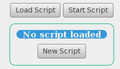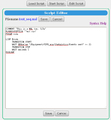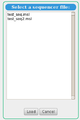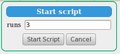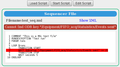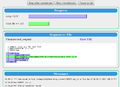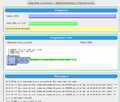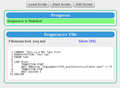Sequencer Page
Links
Purpose
The purpose of the mhttpd Sequencer Web Page to provide a visual display for the Sequencer. Using the Sequencer Page, Sequencer scripts can be loaded, edited and run.
Access to the Sequencer Page
The Sequencer Page is displayed by clicking on Sequencer button on the mhttpd Status Page or other mhttpd web page.
- Note
- If the Sequencer button is not present on the Status Page, it may have been suppressed.
Features of the Sequencer Page
The Sequencer Page takes its parameters from the /Sequencer ODB tree. Sequencer scripts can be loaded and run from the Sequencer Page. A visual editor is provided to edit scripts. A display is provided showing the progress of a running script, and the last few Midas messages are also shown (Figure 5). If Edit-on-Sequence Parameters are defined, these will be displayed when a sequence is started.
How to input and run a Sequencer Script
See Sequencer Commands for the list of commands recognized by the Sequencer.
- Press Sequencer on Status Page. The first time the button is pressed, the Sequencer Page will appear as in Figure 1, where no load file has been specified.
- Note
- The directory path where the sequencer files will be saved is set by the ODB parameter /Sequencer/State/Path.
- Either
- press Edit Script and input a new test sequence (e.g. test_seq.msl) as in Figure 2.
- save the script by pressing Save. You will be asked for a file name.
- Or
- load an existing script using Load Script as in Figure 3.
- Press Start Script button to start the script.
- You will be asked to input any required parameters as in Figure 4 (in this case the number of runs, see test_seq.msl).
- If Edit-on-Sequence Parameters are defined, these will be displayed in addition to any required parameters
- In this example, the script contains an error that prevents the script from running (Figure 5)
- The script is edited by pressing Edit Script, and the error corrected.
- Now the script will run when Start Script is pressed. A visual status is displayed in the Progress window, and the current position in the sequence file is also highlighted (Figure 6).
- The sequencer can be paused by pressing the Pause Script button (Figure 7).
- The progress window will indicated when the sequencer is finished (Figure 8).
- Click on a thumbnail to enlarge
Sequence file
The following is the contents of the sequence file used for testing test_seq.msl in the example above.
COMMENT "This is a MSL test file"
RUNDESCRIPTION "Test run"
PARAM runs
LOOP $runs
TRANSITION START
WAIT ODBvalue "/Equipment/FIFO_acq/Statistics/Events sent" >= 25
TRANSITION STOP
WAIT seconds 5
ENDLOOP